To enhance the security of your account, our Online Portal requires 2-Factor Authentication (2FA) for all users. Each time you login, you will receive a one-time verification passcode at the email address associated with your portal account.
A pop-up window will display for you to enter the code to complete your login. Please ensure the browser’s settings on your device has the pop-up blocker disabled for the portal and the cache/cookies are cleared. If needed, try a different browser or Incognito window mode. Your email account will need to allow messages from noreply@javelinaweb.com. You can update your email address in the Preferences page of the portal.
Please contact HMAA or HWMG for assistance by phone, email, or online during normal business hours.
- For Members, contact our Customer Service Center at (808) 941-4622 or toll-free at (888) 941-4622.
- For Providers, contact our Provider Relations at (808) 791-7557 or toll-free at (808) 621-6998 x304.
- For Employer Groups, contact our Account Management at (808) 791-7654 or toll-free at (800) 621-6998 x301.
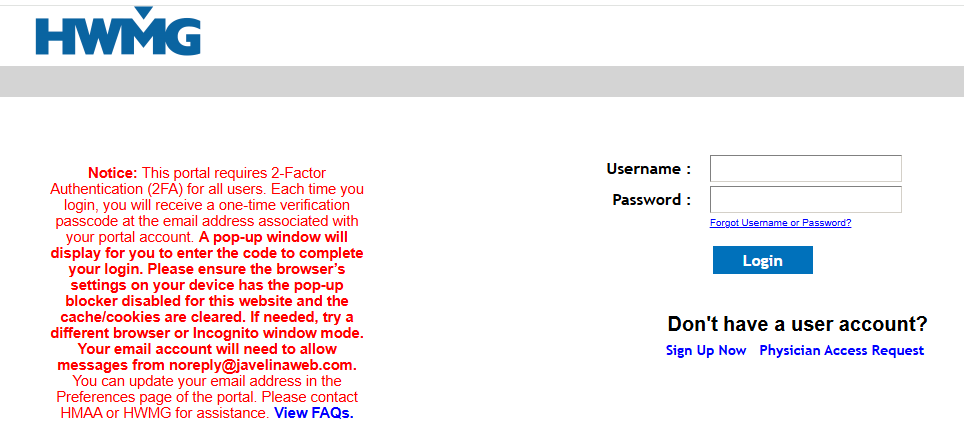
Frequently Asked Questions
Browser settings may block pop-ups, check your browser pop-up settings and ensure the pop-up blocker is turned off. The process to change your settings will vary by device:
Desktop computer
- Chrome: Open Chrome, go to the portal, click the “Pop-up blocked” icon in the address bar, and allow pop-ups for that site.
- Firefox: Go to Firefox settings, navigate to the Privacy & Security panel, and adjust the pop-up blocking settings.
- Safari: Open Safari preferences, go to the Security tab, and uncheck “Block pop-up windows.”
Mobile device
- Chrome (Android/iOS)
-
- Open the Chrome app.
- Tap the three dots (menu) → Settings.
- Tap Site settings → Pop-ups and redirects.
- Make sure it’s set to Allowed
- Firefox (Android):
-
- Open the Firefox app.
- Tap the three dots → Settings.
- Scroll to Privacy & Security.
- Turn Block Pop-up Windows off.
- Safari (iPhone/iPad):
-
- Open the Settings app on your device.
- Scroll down and tap Apps.
- Tap Safari.
- Under the General section for “Block Pop-ups”, toggle it off to disable.
- Microsoft Edge (Android/iOS):
-
- Open the Edge app.
- Tap the three dots → Settings.
- Go to Privacy and security → Site permissions.
- Tap Pop-ups and redirects and set to Allowed.
- Check your spam or junk folder.
- Search your inbox for “verification code” or “noreply@javelinaweb.com”
- Make sure you are checking the correct email account linked to your login.
- Use the option on the login page to resend the code, you have up to 3 attempts.
- Wait a few minutes, as delivery may be delayed.
- Add noreply@javelinaweb.com onto your safe senders lists. If needed, you can update your email address in the Preferences page of the portal.
To prevent unauthorized access, do not send your 2FA code to our Customer Service Center. Some users mistakenly send their code to our Customer Service Representative because they did not see the pop-up window where the code should be entered. Please ensure pop-ups are enabled so you can enter your code directly in the login window.
Make sure all other pop-up windows are closed, then try again. If the issue continues, close or refresh your browser and attempt to log in once more. You may need to try a different browser or open a new Incognito window mode.
This usually happens due to browser-related issues. Common causes include:
- Cached data or cookies interfering with the login process.
- Pop-up blockers preventing the code window from working correctly.
- The browser session freezing after repeated failed attempts.
Troubleshooting steps:
- Clear your browser’s cache and history.
- Close and reopen your browser, then try again.
- Ensure pop-up blockers are disabled for the site.
- If the issue continues, try using a different browser or open a new Incognito window mode.
For security reasons, the online portal will automatically log you out after 20 minutes of inactivity. It is recommended to log out at the end of every session.
This notice was last updated on August 20, 2025.
